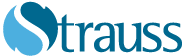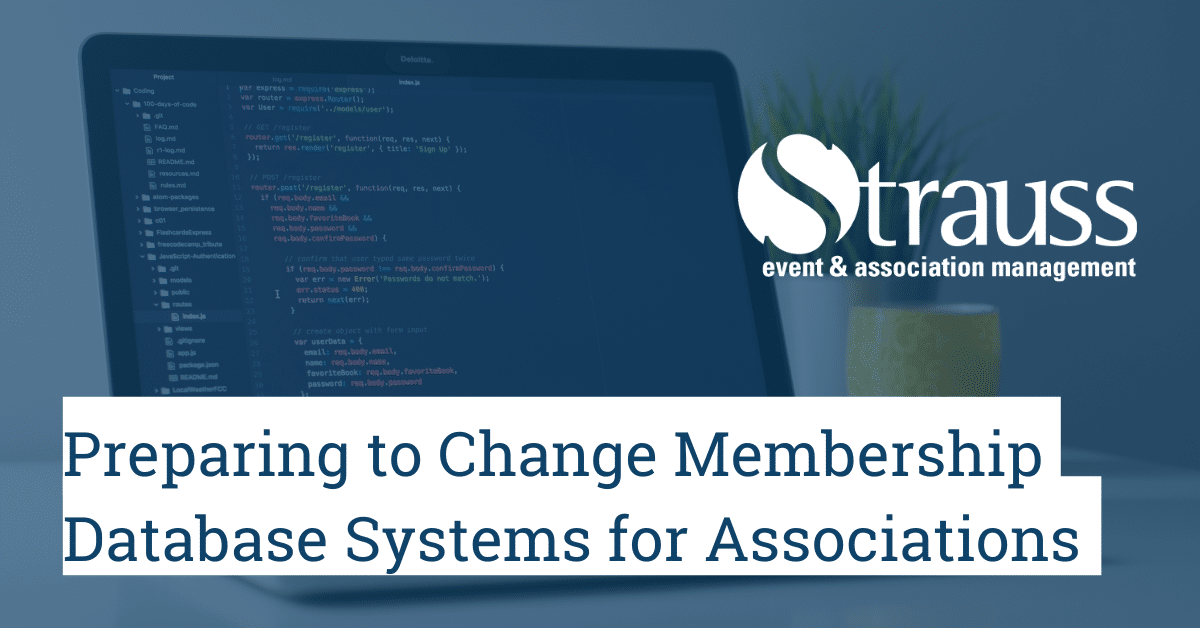Membership databases play a crucial role for the success of any association. Keeping track of membership information is important for organization and billing purposes. Most associations utilize some sort of membership system; whether it’s an online website, or the old school file cabinet, the information is kept somewhere. If your association utilizes the former and is ready to transfer the data elsewhere, perhaps on a different membership website, you will need to prepare that data to be transferred.
Planning the Transfer
First and foremost, before any transfer is done, get a lay of the land on the new system and plan out how your information is going to be organized. Are the members going to have tags associated with them? Are there any fields in the old system that just don’t exist in the new one? Do you need to add custom fields? This is just the tip of the iceberg when it comes to transferring databases for your association. Most membership systems have expert help-staff who can assist you in determining exactly how much data to bring over and how to organize your information, so be sure to consult them.
Another question you may want to ask yourself is, do you really need all of the information on your current database? Can you possibly get rid of some fields that are rarely used for the sake of conciseness on the new system?
Database Backup
It goes without saying that you should do a complete backup of your old membership system before closing it down in case something goes wrong with the new system, and you need to revert.
Export/Import
Nowadays, most membership websites have some sort of export option. With this, you can grab all of the information on the online database and prepare it for import into your new membership site. In our case, the transfer was from YourMembership to MemberClicks. The two websites have drastically different import and export options. YourMembership utilizes csv (comma separated values) files, whereas MemberClicks uses xlsx (Excel workbooks) to import. Hence, the solution is not to just grab the export from YourMembership and import it into MemberClicks. There are multiple layers of formatting that has to be done before any importing happens.
The Tricky Part
With each membership website, data is stored in different ways. However, one thing they all have in common is some sort of identification number used to link individuals. These identifications are mostly unique, assigned on a per-profile basis. Remapping these ID’s is tricky if the two membership systems have different organization schemes. In the case of YourMembership, the ID’s were merely used for identification purposes. In contrast, MemberClicks used them to link individuals to the companies they worked for. Believe me when I say, remapping these numbers manually is no easy task. With larger associations having thousands of entries, doing so will take days if not weeks.
How to Make it Faster?
To dramatically speed up the process, I recommend using some sort of automated script or data migration tool supported by the new system, like Visual Basic in Excel, Python, or some other language you’re comfortable with. Personally, I used Python to complete this task. Now, some may say it’s easy to remap columns in Excel by just copying and pasting. This may work okay for smaller files, but for larger files (think thousands of entries) it becomes increasingly inefficient. Additionally, problems arise when you want to sort and edit columns. I suggest working with someone who is familiar with code language, especially for tasks that could potentially scramble your data.
Now, another tricky issue as mentioned above was linking individuals with the companies they work for. Companies should be assigned a company ID and all individuals who work for the company should have that ID as their ‘Organization ID.’ To do this manually, you would have to sort each company and enter the company ID for each of the individuals that work for that company. Doing so with hundreds of companies in your association would not be efficient. Luckily, we can speed this up using simple algorithms to convert a task that would normally take days to seconds.
Another prominent issue is that different membership systems have different names for everything, so it is important to make sure your data preserves meaning. For example, the “Company” name section in YourMembership is called “Employer” in MemberClicks. For the majority, it is relatively simple to figure out which corresponds to which, but it crucial to making sure your information maintains its meaning.
Checklist
Below is a simple checklist that I used to ensure everything is transferred and the process is completed smoothly:
- Ensure all the information on the current system is up to date and correct before exporting.
- Export data and read over important templates used by the new system.
- Remap columns to their correct fields and make sure individuals are correctly identified before importing.
- Run a check to make sure no new members have been introduced and no old members have been deleted.
- Import necessary data and place the old membership data in your existing file server in case you need it in the future.
Kefan Cao is a computer science student at the University of Waterloo completing a co-op term with Strauss. During his time with the company, he has become a valuable member of our team who lends to the diversity of our staff’s knowledge and expertise.